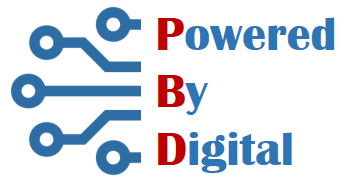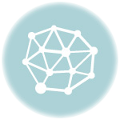Are you looking for starting a website completely free? It is absolutely possible. Here, we will guide you through the complete step-by-step process. And it will be very easy.
Ok, first things first, lets talk about what you require minimally to start a website.
- A domain name
- A web hosting account
- A website
Typically, all three of the above list cost you some money. But don’t worry, we will let you get those free of cost.
This is not a sponsored post. The options and services explained here are based on the experience of the writer.
Domain name
First of all, lets talk about the domain name. Domain name is something that your audience reaches you in the internet. Pick a suitable domain name for your theme. There are few TLDs available for free. Examples include .tk, .ml, .ga, .gq and .cf. Though each TLDs have associated country which may not be appropriate for your location, but its great way to start for free. In Nepal, .np ccTLD is also free for personal and organizational use.
Visit freenom website and sign-in with google or facebook account. After the login, register a domain name.

We will get back to further configuration of your domain after we setup our web hosting account.
Web hosting account
Next step is to get a web hosting account to host your newly registered domain. There are number of service providers that allows the hosting custom domain for free.
Here, we will dig deeper with awardspace. Awardspace allows the hosting of free TLDs explained above while some don’t.
Let’s start by signing in with google or facebook account.


After the successfull login, go to Domain Manager.
In the domain manager, choose Host a domain.
Type the domain name registered as explained above and click Host Domain button.
After successfully adding the domain in the Domain Manager, awardspace will ask you to update the name servers (ns5.awardspace.com, ns6.awardspace.com) in the domain configuration. So, how do we update the name servers in the domain configuration?
Domain configuration
Each domain has domain configuration panel to manage the various options. Here we focus on updating the name servers.
Login to the freenom account.
Go to Services > My domain, which will list the registered domains with the current account.
Click on Manage Domain located on the right.
Click on Management Tools and then Name servers.
Select Use custom nameserver (enter below) and enter the name servers provided by awardspace.
Click on Change Nameserver button.

You are almost done. Usually, it takes upto 72 hours for the DNS to be propagated and available in the internet but it should be updated within few hours.
Setup website
After we have a domain name, web hosting account and the domain hosted in the account, it’s time to setup the website.
For the website, we will focus on wordpress. WordPress is a free and opensource web Content Management System (CMS).
To setup the wordpress for your website, login again (if not) to the awardspace account.

Click on Zacky App Installer.
Click on Browse and install Apps.
Choose WordPress.
Click on Proceed to step 2.
Provide the admin username and password for wordpress admin panel and proceed.
This should take a while for the wordpress to be installed and you will be notified by the message.
That’s it, if DNS records have been propagated properly, you should be able to visit your default wordpress website.
Next step is to pick a appropriate wordpress theme, customize and start creating your content. This is not covered here but should follow in next posts.