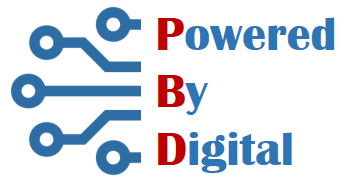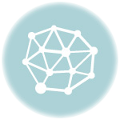Windows offers virtual desktops for it users to manage multiple work-spaces and better organize multiple tasks. You can simply create virtual desktops and manage your active windows and switch between them based on requirements.
You can simply press Windows + Ctrl + D to add new virtual desktop. Now, you have multiple virtual desktops with programs running in each desktop, you need the ways to quickly switch between desktops and use the applications.
There are several ways to switch between virtual desktops which will be discussed in this post.
1. Switch between desktops using Task View control on task bar
Simply click on the task view button on the task bar and click on the required desktop. The Windows + Tab is the shortcut for this action. You will find all desktops on the top, it is easy to access the required virtual desktop from here. Task view also allows you to create new virtual desktops.

Note: If you don’t see task view control next to start button, right click on the task bar and select Show task view button
2. Switch virtual desktops using shortcut keys
To quickly switch between virtual desktops in Windows keyboard shortcuts are provided. Windows+Ctrl+Left Arrow and Windows+Ctrl+Right Arrow can be used to switch between virtual desktops instantly.
If you haven’t tried the virtual desktops in Windows yet, give it a try. It is a great way to manage yourself specially when you are performing multiple tasks at the same time. Learn more about multiple desktops in Windows.
You may also like these articles on our blog.