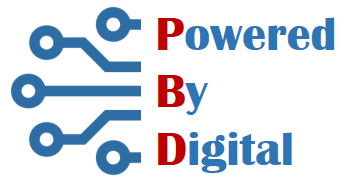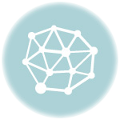WhatsApp is among the most popular free messaging and video calling apps. It is simple, reliable, and private, so you can easily keep in touch with your friends and family. It is cross platform app and works across mobile and desktop even on slow connections. As an additional privacy measure, WhatsApp also offers fingerprint lock when you open WhatsApp on your smartphone. With this lock enabled, it requires your fingerprint every time you access the app. In case you haven’t used this feature yet, here is how to enable this feature on your android phone.
Follow these steps

- Tap on the vertical 3 dots menu icon which is located on top right corner as shown in the image
2. Next, menu will appear, tap on the Settings option at the bottom of the the menu
3. Tap on the Account option which allows you to configure privacy and security configurations and change your number

4. In the account section, tap on Privacy, located at the start of the list of options.

5. In the privacy settings, scroll down to the bottom of the screen. Tap on Fingerprint lock

6. In the next screen, turn on Unlock with fingerprint. This requires you to use fingerprint to open WhatsApp. After you enable this option here, the system will ask you to place your finger on the fingerprint sensor. Scan your fingerprint.

7. After successful verification of your finger print, the WhatsApp is now configured for fingerprint unlock. You can set option for automatic lock, the options are immediately, after 1 minute and after 30 minutes. You can also set the content visibility in notifications.

Visit WhatsApp blog explaining the feature.
Recommended
- Complete Guide to Microsoft Word for Beginners
 Microsoft Word is a versatile word processing software that allows you to create, edit, and format documents of all types. Whether you’re writing a letter, …
Microsoft Word is a versatile word processing software that allows you to create, edit, and format documents of all types. Whether you’re writing a letter, … - Free SSL for Your Website
 Introduction SSL (Secure Sockets Layer) is a security protocol that provides communication security over the internet. It is a cryptographic protocol used to establish an …
Introduction SSL (Secure Sockets Layer) is a security protocol that provides communication security over the internet. It is a cryptographic protocol used to establish an … - Step-by-step guide to setup PostgreSQL Replication
 In PostgreSQL, replicating data from one database server to another is referred to as PostgreSQL Replication. The server that holds the original data is commonly …
In PostgreSQL, replicating data from one database server to another is referred to as PostgreSQL Replication. The server that holds the original data is commonly …